Setting up cold storage and active storage Litecoin wallets
So you’re wanting to get started mining some coins? Great! The first thing you’re going to do is probably download the latest and greatest wallet software from litecoin.org and install it to your everyday PC. But wait, is that the best (and safest?) way to handle your coins?
When deciding on how you want to store the coins you’re mining, buying or trading, consider what your goals for these coins are.
Day-to-Day usage method (Active wallet)
If you’re collecting coins from individuals, moving coins around a lot (exchanges, payments, etc) Â or just getting started, you’ll want to start with a day to day active wallet. This is basically the default on installing the client.
My suggested steps are:
- Download the latest client from litecoin.org for your operating system.
- Scan your computer for any viruses / rootkits.
- Unplug your computer from the Internet – physically remove your networking cable, disable wireless.
- Install the litecoin-qt software you downloaded in step 1.
- Immediately encrypt your wallet.dat file
- Settings -> Encrypt Wallet
- Use a strong password that only you will remember and NEVER forget. If you forget this password, you’ll never be able to get your coins. Write it down and put it in a firebox / safety deposit box if needed.
- Backup your wallet.dat file
- File -> Backup Wallet
- Make sure you backup your wallet somewhere safe (a removable USB drive, CD/DVD, etc). You should try to back up your wallet at least every few transactions (think weekly).
- Plug your computer network cables back in, resume your Internet access.
- Allow your litecoin-qt file to fully sync with the network and download the entire blockchain. For new installs, this can take up to 48 hours. I wouldn’t recommend sending or receiving coins until you are fully synced with the network.
Voila! You now have a semi-secure, synced wallet that you can use for day-to-day transactions. Although your wallet is generally safe (assuming you keep your firewall and anti-virus software up to date and active), I wouldn’t recommend using an active wallet for large coin storage.
Think of your active wallet as the money in your pocket – if you lose this money it shouldn’t break your bank. Try to keep only what you can afford to lose in your active wallet.
Vault / savings method  (Cold storage wallet)
The safest way to keep your coins for long-term storage is what is called ‘cold storage’. In this method, you won’t have access to your coins. At least, not while they are in cold storage. Think of it as a vault where you can only put money in, but never get money out (if you need to get money out of cold storage, you need to bring it back to an active wallet).
My suggested steps are:
- Download the latest client from litecoin.org for your operating system.
- Scan your computer for any viruses / rootkits.
- Unplug your computer from the Internet – physically remove your networking cable, disable wireless.
- Install the litecoin-qt software you downloaded in step 1.
- Immediately encrypt your wallet.dat file
- Settings -> Encrypt Wallet
- Use a strong password that only you will remember and NEVER forget. If you forget this password, you’ll never be able to get your coins. Write it down and put it in a firebox / safety deposit box if needed.
- Backup your wallet.dat file
- File -> Backup Wallet
- Make sure you backup your wallet somewhere safe (a removable USB drive, CD/DVD, etc). You should try to back up your wallet at least every few transactions (think weekly).
- Copy the payment address from your client to a text file / somewhere you won’t lose it. I usually also throw it on the backup media with the encrypted wallet.dat
- Uninstall litecoin-qt client from the computer
- Delete your wallet.dat from your local computer
- Windows:
explorer %APPDATA%\Litecoin - Macintosh:
~/Library/Application Support/Litecoin/ - Linux:
~/.litecoin/
- Windows:
- Make multiple copies of the backed up wallet.dat file and storage it in multiple areas. Shove it in a drawer at work, give it to your parents, have a friend hold it, throw it in a safety deposit box. You never want to lose this file.
- Plug your computer network cables back in, resume your Internet access.
That’s it – you now have a cold storage wallet. You can use the address you copied to send coins to your new cold wallet and rest assured that as long as no one ever gets your key and passcode, you’ll have a safe way to store your coins.
Personally, I pay from my mining pool to my cold storage wallet and then monitor the totals in the wallet from the block chain.
If you ever need to move coins out of your cold storage wallet, you just have to reinstall the litecoin-qt client and copy over the default wallet.dat file with your backed up wallet.dat, restart the client and let the client sync to the network – you can now send coins out of your wallet.
It’s best to then setup a new cold storage wallet per the above instructions and send your coins to the new cold storage address. Rinse and repeat.
Summary
Some of this may seem tedious, but when you lose your coins due to a misplaced key/password, a compromised PC, or a random hardware failure, you’ll be glad you spent the time doing it right.
If you found this helpful, feel free to send some litecoin my way at LWiPotJYnAEgjXFu8VCvPNj3yjspEimETD
Up next, we’ll be discussing alt-coin mining on your mining rigs CPU.

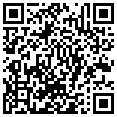
Great advice! As for me, I use online marketplaces for some of my smaller alt coin, LTC, and BTC balances, but for anything over 1 LTC or .1 BTC, I keep those in my “cold storage” wallet as you put it. I have it downloaded to an encrypted IronKey flash drive and my .dat backups are kept on my desktop, and within Dropbox as well. The day I lose my password for my flash drive, my desktop crashes, and the company Dropbox goes under and steals everybody’s info will be a very sad day, lol 😉
https://youtu.be/3hbs9Yl6cqE
For communication: SKYPE (softbtc); E-MAIL (softbtc@gmail.com)
I offer the help, to your forgotten password for BTC Wallet.dat
Also I can give you my script, under a condition not to use him in the illegal purposes.
Donations for my script I ask 1-BTC. A half of the sum at once, a half after your success.